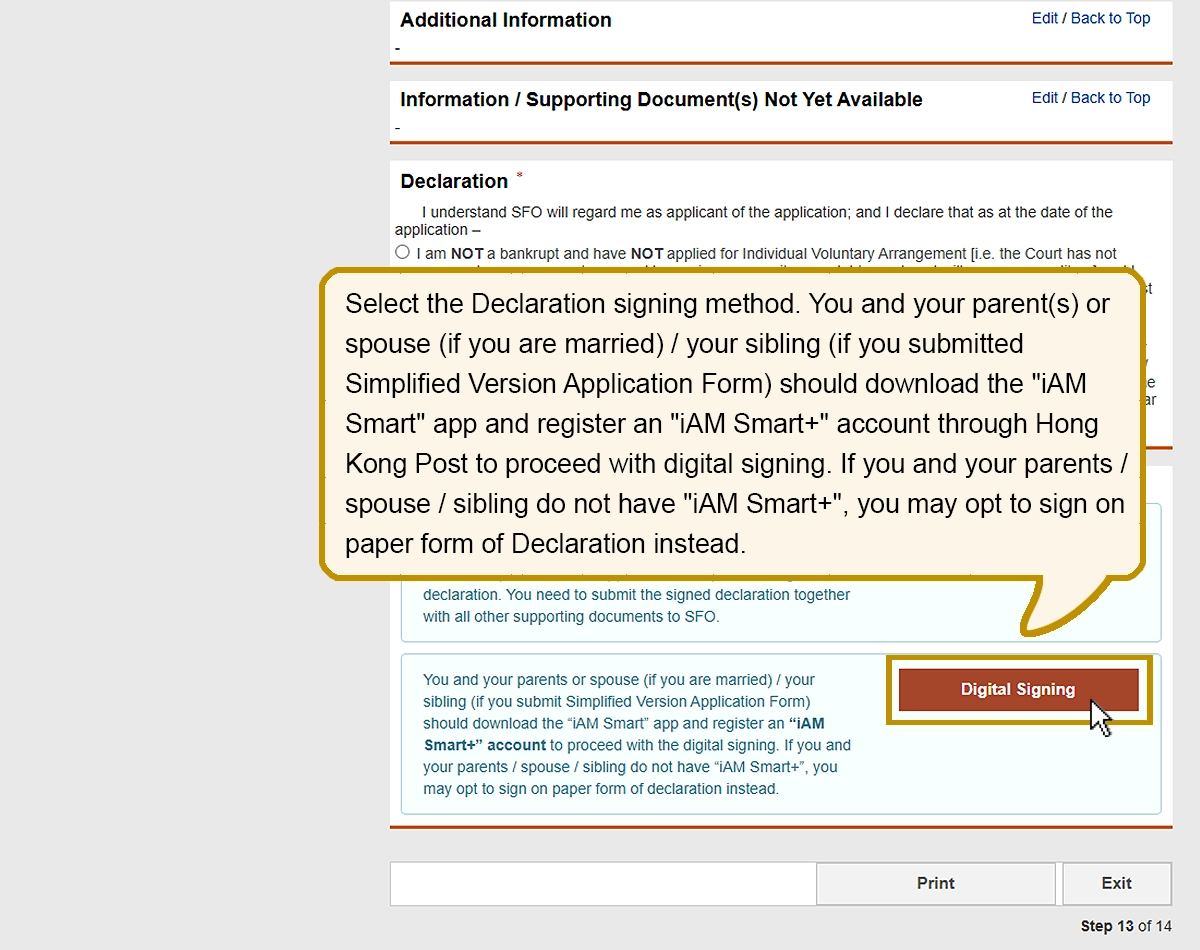
Select the Declaration signing method. You and your parent(s) or spouse (if you are married) / your sibling (if you submitted Simplified Version Application Form) should download the "iAM Smart" app and register an "iAM Smart+" account through Hong Kong Post to proceed with digital signing. If you and your parents / spouse / sibling do not have "iAM Smart+", you may opt to sign on paper form of Declaration instead.



